Projects
In Graphbook, you can create a Project to centralize your work and keep everything organized in one place. A Project serves as a container that holds all your operations, allowing you to manage and structure your work efficiently.
Create Projects
A project is like a folder, it will hold all the operations, links, global constants, datasets read_from_file, and more.
To create a project: If you haven't created any projects yet, click New+ on the welcome screen after logging in. The project name is set to Untitled by default. If you don't create a project via the welcome screen, you will be taken to the main interface, where you can create a project using the + icon. Alternatively, you can start working on a temporary project called Your Graph Name.
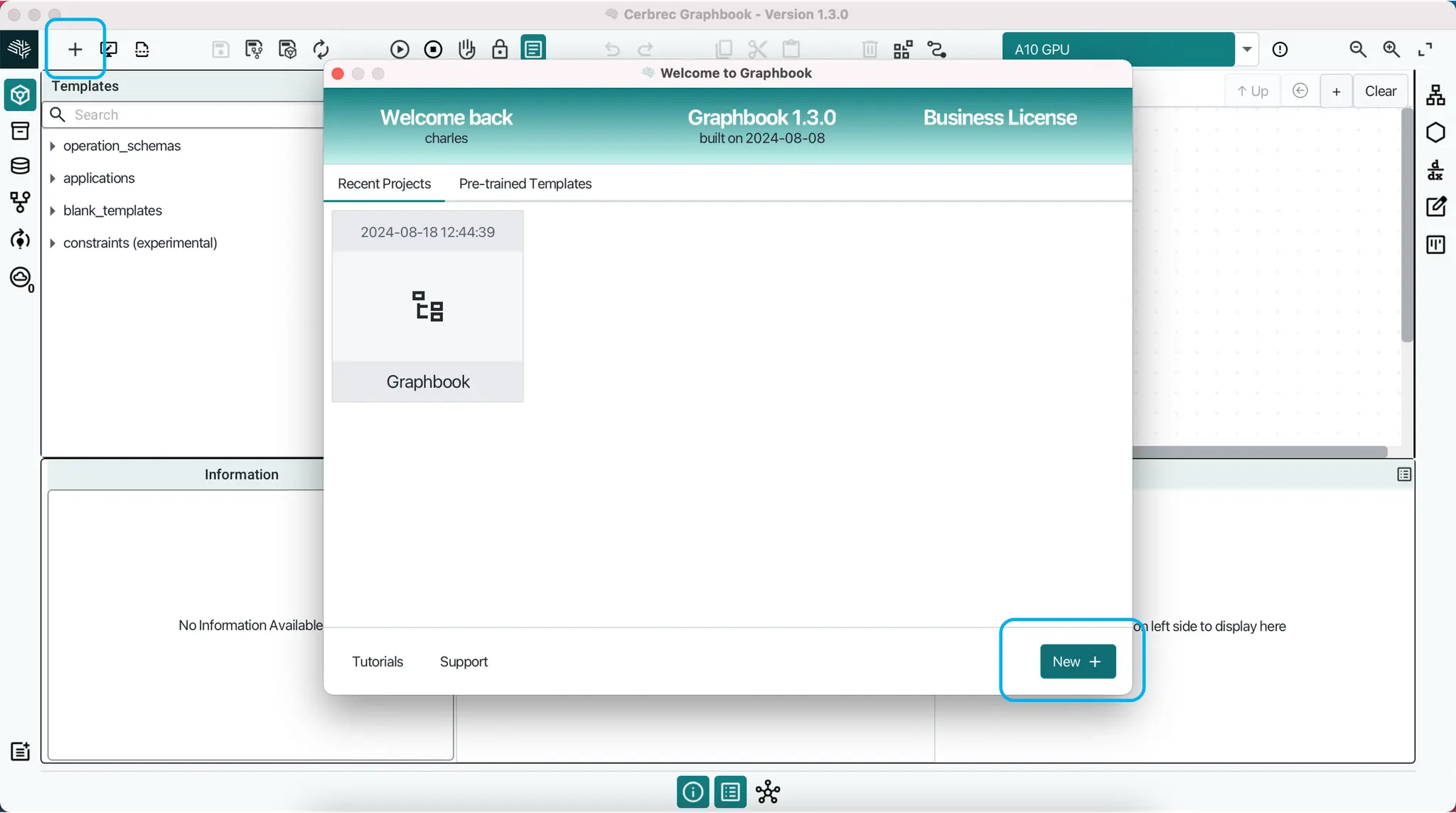
Your Graph Name will not be saved.Projects Panel
The Projects Panel is located on the left-hand side and displays the list of saved projects under your account.
Editing Project Names
To edit a project name:
- Select the project you want to edit in the Projects Panel.
- Right-click on the project and select Edit Name.
- Alternatively, if you have already opened the project, you can click on the icon in the Edit Bar (at the top) to rename the project.
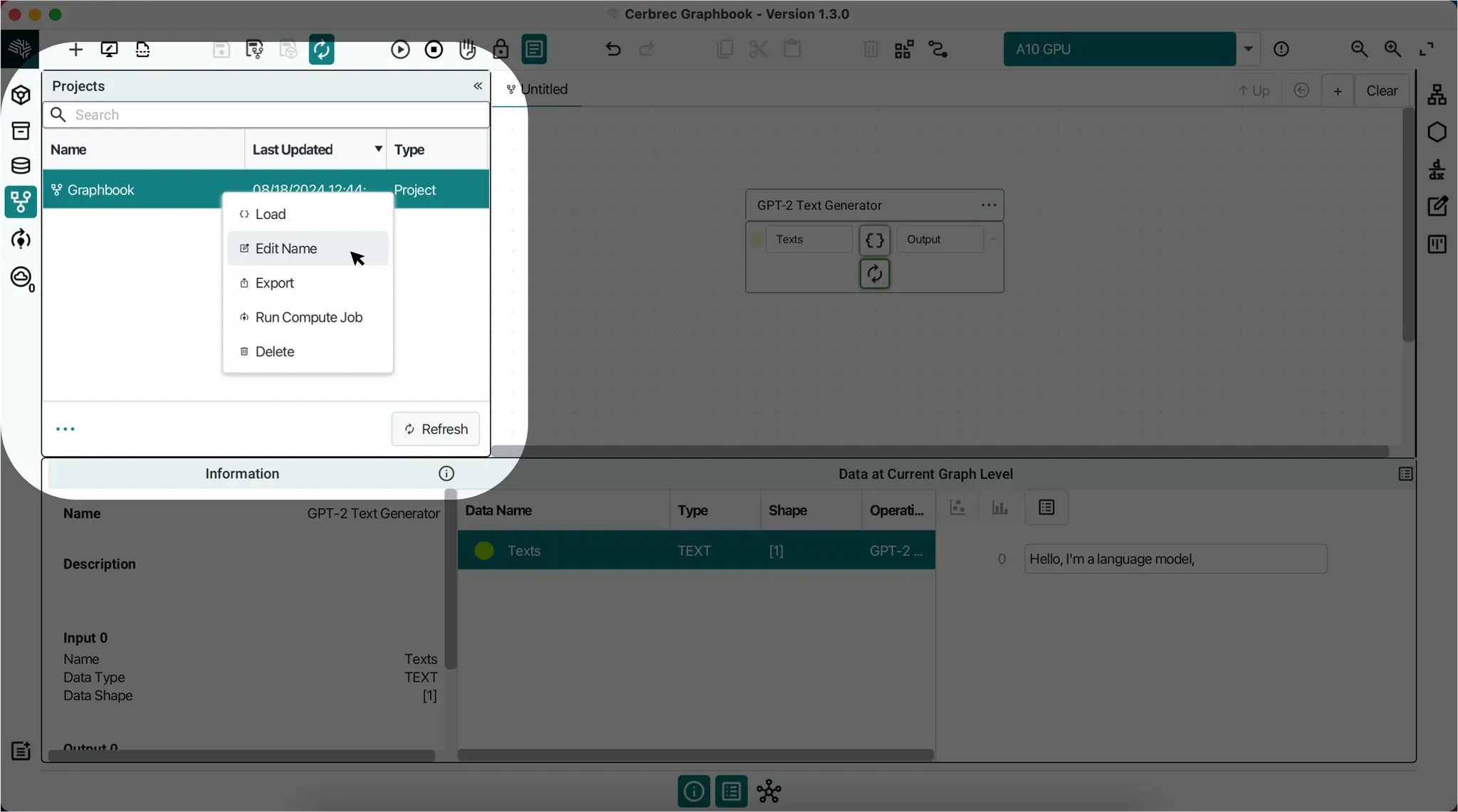
Clearing the Current Project
To clear everything included in the current project, you can use one of the following methods:
- Go to the Edit Bar (at the top) and select Detach icon.
- Go to the File menu and select
Clear Working Project.
Deleting Projects
To delete a project: Select the project you want to delete in the Projects Panel. Right-click on the project and select Delete.
- You cannot undo deleting a project.
- Any unsaved operations or trained models will be permanently deleted.
