Graph Execution and Compute Jobs
Graphbook executes graphs in Interactive Compute Mode by default, generating and saving every variable's data for debugging and visualization purposes, but with limited computing capacity, where loop operations are restricted to one operation at a time in sequence and are subject to timeout after a few minutes.
Compute Jobs
As an end-to-end AI platform, Graphbook offers Compute Jobs, a powerful feature that asynchronously launches your project on a dedicated cloud pod, providing the fastest way to execute your model projects.
Running a Compute Job
To run a compute job, follow these steps:
- Save your project under the Projects panel.
- Right-click on the project you want to run and select
Run Compute Job. - The Run a Compute Job window will pop out. Here, you can:
- Edit the Job name
- Select the GPU you want to use (prices will be reflected upon selection)
- Set up alerts on running hours and max running hours
- Confirm your settings and click the Run Job button to start running.
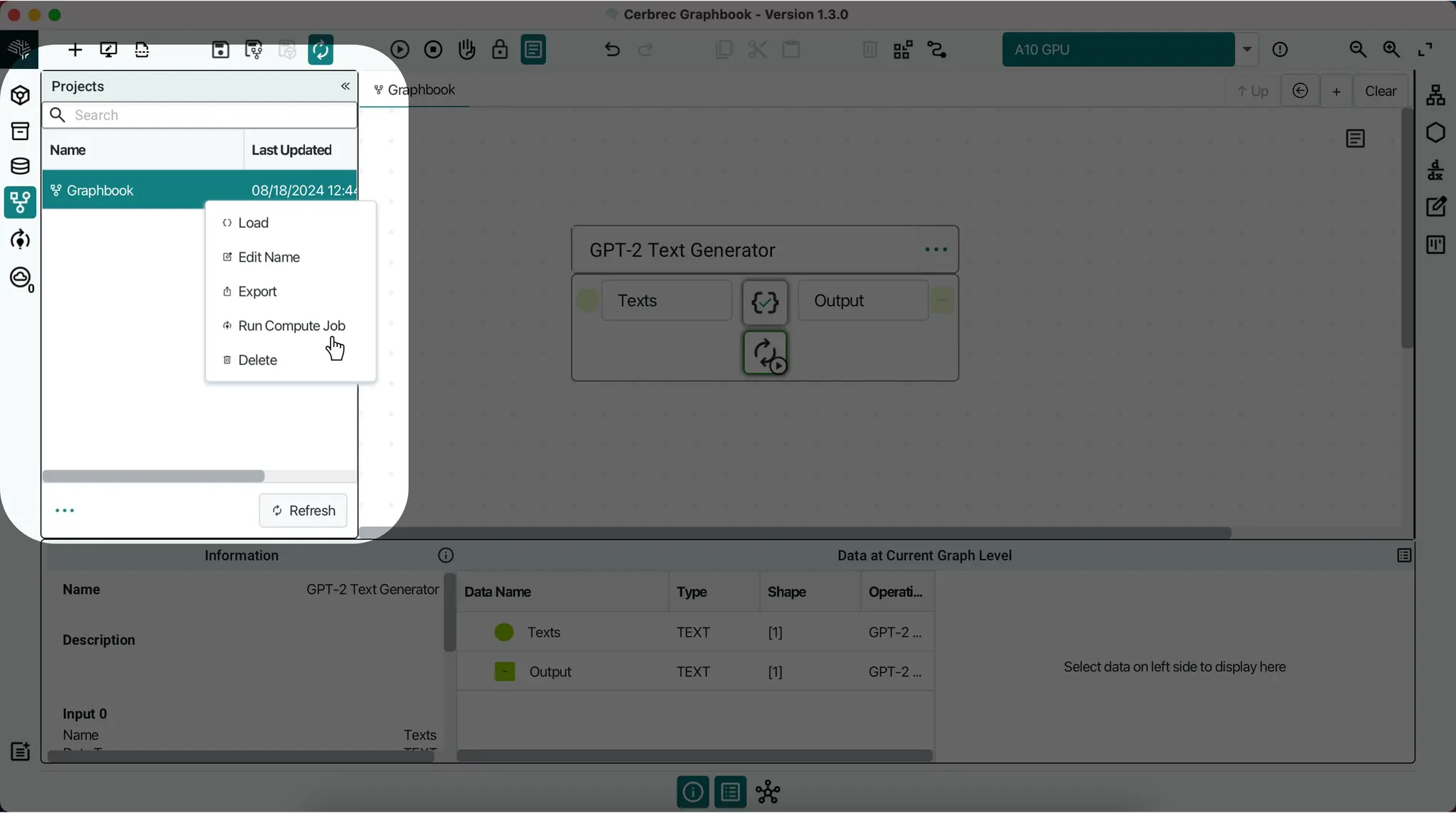
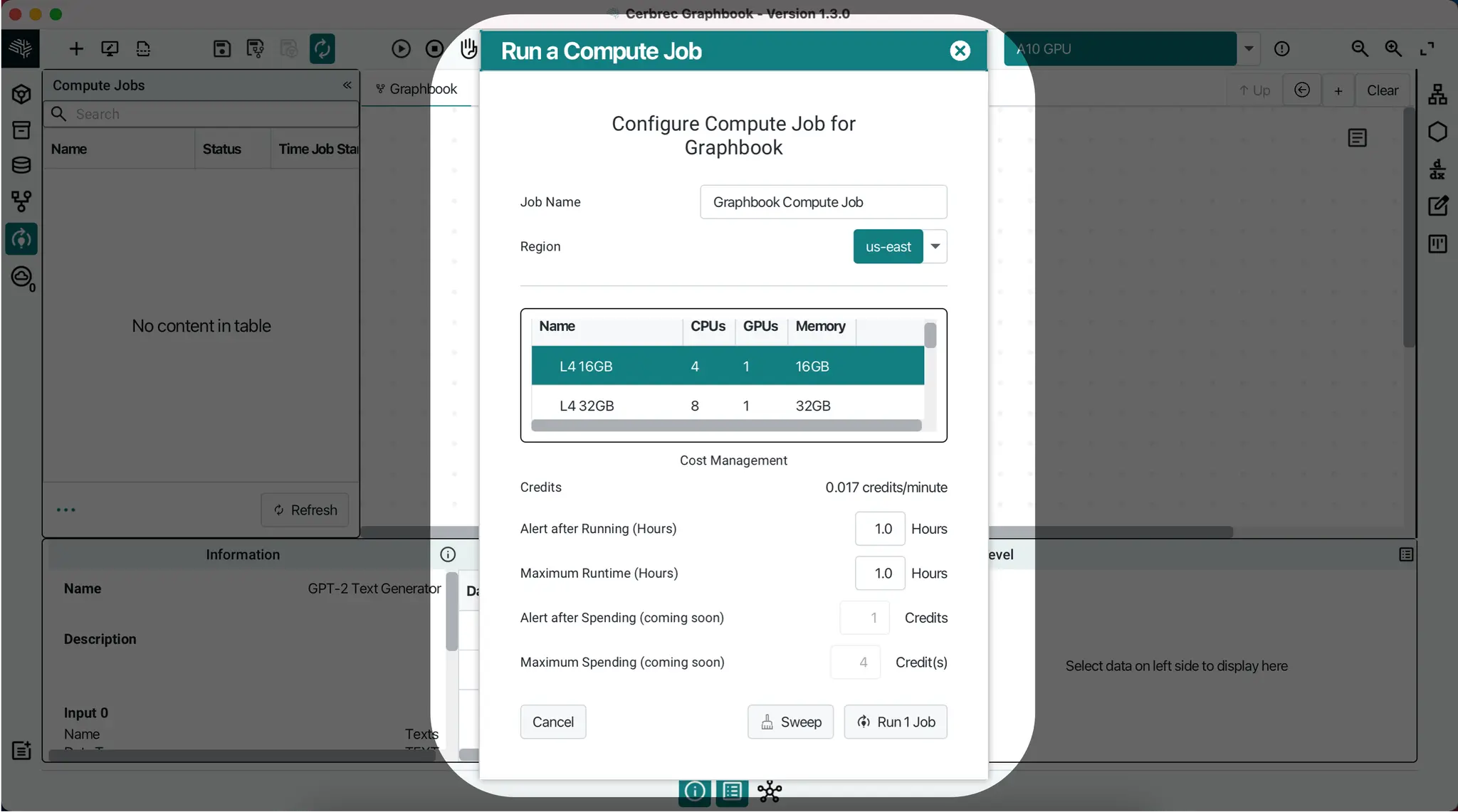
Monitoring Compute Jobs
Once the compute project starts running, you can find it under the Compute Jobs panel. When you start a training job, its status will initially appear as NULL. As the job commences, the status will transition to RUNNING after a brief period of 3-5 minutes. When the job is completed, the status will change to SUCCESS. To ensure you have the latest status information, you can use the Refresh button to check for any changes.
Loading Completed Projects
After the compute project is completed, you can:
- Right-click on the project under the Projects panel and select Load.
- Bring the project into the graph canvas to check the output result and test your fine-tuned project.
